UploadNest.com Help Guide
UploadNest.com Help Guide
Welcome to the UploadNest.com Help Guide! This guide will assist you with common tasks, troubleshooting, and best practices to help you get the most out of your UploadNest.com experience.
1. How to Sign Up and Create an Account on UploadNest.com
To sign up on UploadNest.com, simply visit the homepage and click on the "Sign Up" button. Enter your personal details, including your name, email address, and a secure password. After registration, check your email for a verification link to complete your account setup.
2. Step-by-Step Guide on Uploading Files to UploadNest.com
Uploading files on UploadNest is quick and easy. After logging in, click the "Upload" button, select the file(s) you want to upload, and click "Start Upload." Wait for the upload process to complete, and your files will be stored securely in your account.
3. How to Manage Your Files on UploadNest.com
Once your files are uploaded, you can manage them by clicking on the file name. You can rename, move, or delete files using the options available. Organizing files into folders helps keep everything neat and easy to find.
4. How to Share Files with Others Using UploadNest.com
To share a file, click on the file you want to share and select the "Share" option. A link will be generated that you can send via email or messaging platforms. You can also set permissions to control who can access or modify your files.
5. UploadNest.com: Secure File Storage for Personal and Business Use
UploadNest.com provides secure cloud storage for individuals and businesses. With encryption and high-level security protocols, your files are protected. Access them from any device, anywhere, without worrying about security risks.
6. How to Download Files from UploadNest.com
Downloading files is simple. Navigate to the file you want to download and click the "Download" button. Your file will be saved directly to your device for easy access.
7. Understanding File Size Limits and Supported Formats on UploadNest.com
UploadNest supports a wide range of file formats, including documents, images, and videos. However, there are file size limits for each upload. Check the website for the latest size limits and format support to ensure compatibility.
8. How to Organize Files into Folders on UploadNest.com
To keep your files organized, create folders by selecting the "New Folder" option. Once created, you can drag and drop files into these folders for better organization.
9. How to Use UploadNest.com for Backup and Data Recovery
UploadNest.com is a great tool for backing up important files. Simply upload your files regularly to ensure they are securely stored. In case of data loss on your device, you can easily recover your files from UploadNest.
10. Best Practices for Keeping Your Files Secure on UploadNest.com
To keep your files secure, use a strong password and enable two-factor authentication for your account. Avoid sharing sensitive files publicly unless necessary, and always ensure that your sharing permissions are set appropriately.
11. How to Share Large Files Using UploadNest.com
For large files, UploadNest makes sharing easy by generating a direct link for the file. You can send this link to anyone, and they will be able to access and download the file with ease.
12. How to Access Your UploadNest.com Files on Different Devices
UploadNest.com is accessible from any device with an internet connection. Simply log in to your account on any browser, and you will have access to your files, whether you’re on a desktop, tablet, or smartphone.
13. How to Troubleshoot Upload Issues on UploadNest.com
If you're experiencing issues with uploads, check your internet connection and file size. Ensure your file format is supported and try again. If problems persist, contact UploadNest support for assistance.
14. Why Choose UploadNest.com for Your File Storage Needs
UploadNest.com offers reliable cloud storage with fast uploads, secure file management, and simple sharing features. Whether you're an individual or a business, UploadNest is a perfect solution for your file storage needs.
15. Exploring the Benefits of Cloud Storage on UploadNest.com
Cloud storage on UploadNest.com offers several advantages, including easy access to your files, reliable backups, and the ability to share large files effortlessly with others.
16. How to Set Permissions and Access Controls for Your Files on UploadNest
With UploadNest, you can set specific permissions for each file. This includes limiting access to certain users, enabling download options, and allowing or restricting file editing.
17. How to Delete Files or Folders on UploadNest.com
If you no longer need a file or folder, you can easily delete it. Simply click the file or folder, select the "Delete" option, and confirm your action.
18. Exploring the User Interface of UploadNest.com: A Beginner's Guide
UploadNest’s user interface is designed to be intuitive and beginner-friendly. The dashboard features simple navigation with clear options for uploading, managing, and sharing files.
19. How UploadNest.com Helps Businesses Collaborate and Share Files
For businesses, UploadNest offers tools to collaborate on projects by sharing files with team members, setting access permissions, and ensuring smooth file management for all users.
20. UploadNest.com FAQ: Common Questions and Solutions
If you have any questions about UploadNest, check out our comprehensive FAQ section where we answer common queries related to uploads, storage limits, security, and troubleshooting.


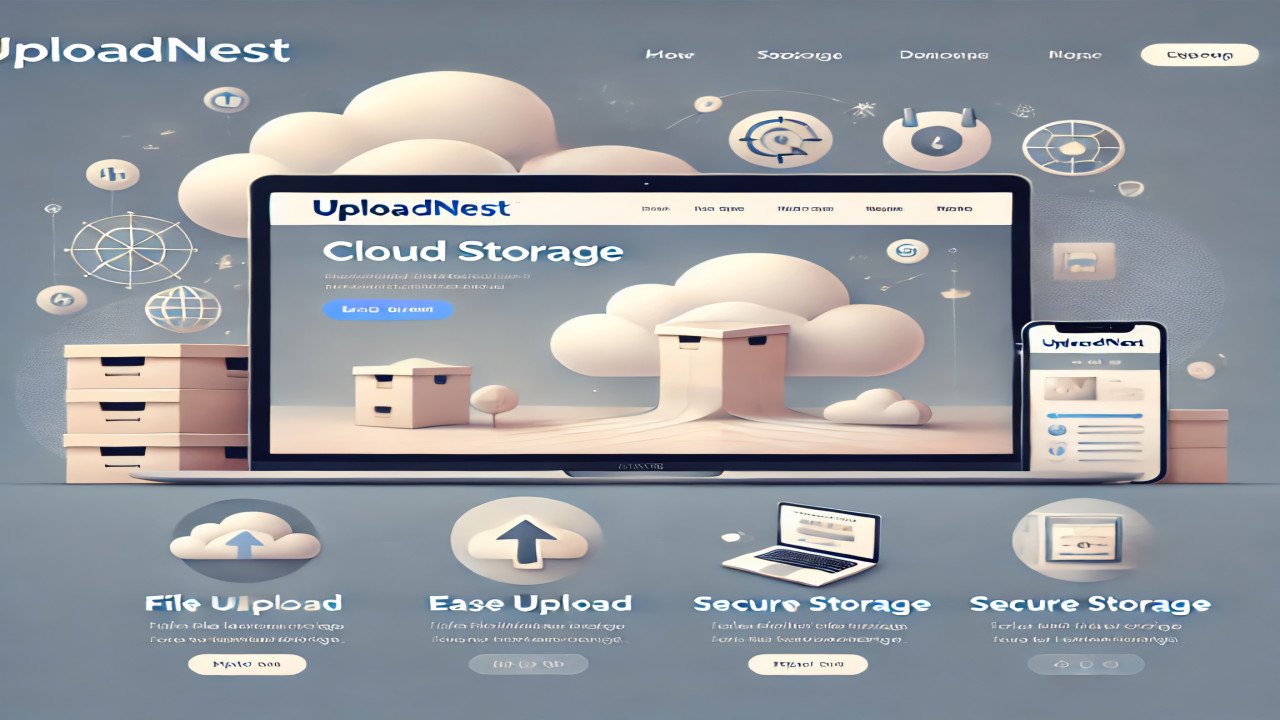
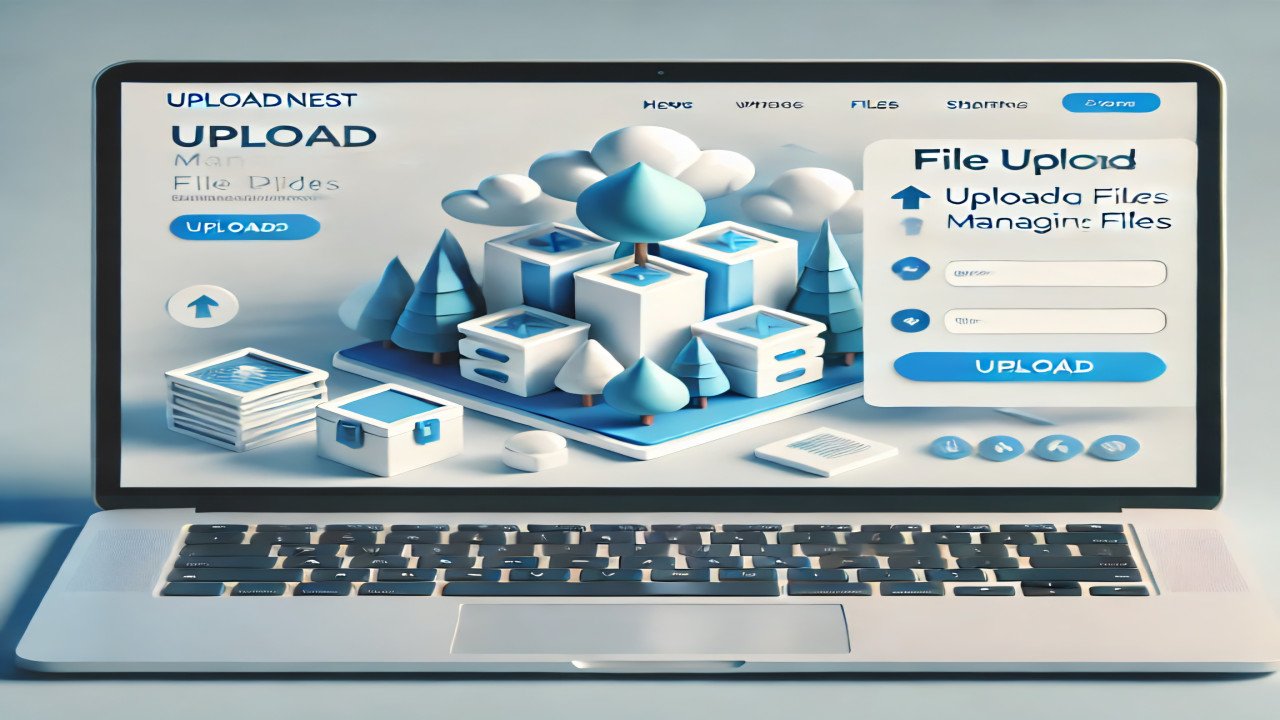

Comments (0)
No comments found